
9 In 1 | 35 Languages | PreActivated
Windows 10 21H2 Build 19044.1682 AIO 9in1 (x64) Multilingual PreActivated [FTUApps]
Editions:
– Windows 10 Home
– Windows 10 Pro
– Windows 10 Enterprise
– Windows 10 Education
– Windows 10 Pro Education
– Windows 10 Pro for Workstations
– Windows 10 Home Single Language
– Windows 10 Enterprise multi-session
– Windows 10 loT Enterprise
Languages:
– Arabic (Saudi Arabia)
– Bulgarian (Bulgaria)
– Czech (Czech Republic)
– Danish (Denmark)
– German (Germany)
– Greek (Greece)
– English (United States)
– Spanish (Spain)
– Estonian (Estonia)
– Finnish (Finland)
– French (France)
– Hebrew (Israel)
– Croatian (Croatia)
– Hungarian (Hungary)
– Italian (Italy)
– Japanese (Japan)
– Korean (Korea)
– Lithuanian (Lithuania)
– Latvian (Latvia)
– Norwegian (Norway)
– Dutch (Netherlands)
– Polish (Poland)
– Portuguese (Brazil)
– Portuguese (Portugal)
– Romanian (Romania)
– Russian (Russia)
– Slovak (Slovakia)
– Slovenian (Slovenia)
– Serbian (Latin, Serbia)
– Swedish (Sweden)
– Thai (Thailand)
– Turkish (Turkey)
– Ukrainian (Ukraine)
– Chinese (Simplified, China)
– Chinese (Taiwan)
Features:
– OEM Branding according to Desktop/Laptop Motherboard Brand
Tweaks:
– Auto Name System Drive as per Windows Edition
– This PC icon on Desktop
– Show File Extensions
– Remove ‘-Shortcut’ from icons
– Disable M.S.R.T
– Disable Auto Reboot after Windows Updates
– Show User Folder Icon on Desktop
– Disable Secure UAC’s Desktop Dimming
– Disable BSOD Auto restart
– Show Network Icon on Desktop
– Command Prompt Context Menus
– Disable Windows’s Error Reporting
– Taskbar’s icon view set to never combine
– ‘This PC’ view instead of ‘Quick Access’
– Unpin the ‘Store’ icon or an UWP Apps from the Taskbar
– Remove People Band from System Tray
– Prevent Cortana to start
– Set Diagnostic/Feedback to Basic/Never
– Hide the Taskbar Search Icon
– Unpin the ‘Mail’ icon from the Taskbar
– Unpin the ‘Task View’ icon from the Taskbar
– Enable Registry Automatic Backups
– Use Slim Start Menu and Cleaner Taskbar
– Re-Enable the System Restore Feature
– Add ‘Manage User Accounts’ in Control Panel
– Show the Battery Time Remaining on the Battery UI
– Add ‘Manage User Accounts’ {Classic User Accounts} within the Control Panel view
– Hide Skype’s ‘Meet Now’ icon on the System Tray
What’s New:
– What’s in this build
Operating System:
– Processor: 1 gigahertz (GHz) or faster.
– RAM: 2 gigabyte (GB).
– Free space on hard disk: 32 gigabytes (GB).
– Graphics card: DirectX 9 graphics device or a newer version.
Install Notes:
– Starting installer in PC (via USB)
– Follow the steps given below:
– Download the Windows 10 ISO image file from the download section.
– Install a USB bootable creation software (such as Rufus) on your Windows computer.
– Plug in a USB flash drive (at least 8GB of free space) to your computer.
– Open the USB bootable creation software, and select the ISO image file of Windows 10, and start the process.
– As soon as done, plug the bootable USB into a system where you want to install Windows 10.
– Restart the computer.
– Press the boot device menu key and select USB to boot first.
– Select USB device and start the Windows 10 installer.
Screenshots:
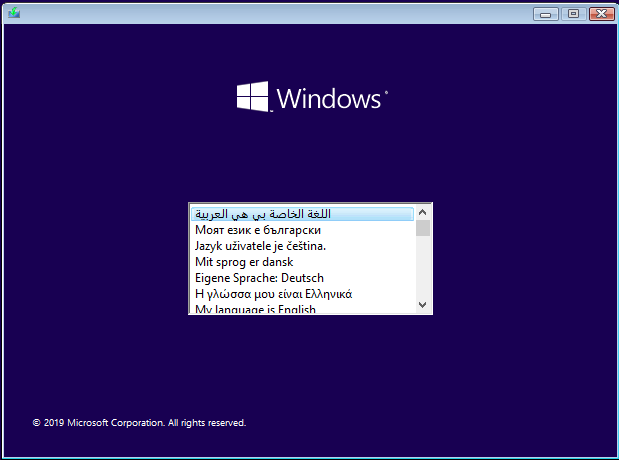
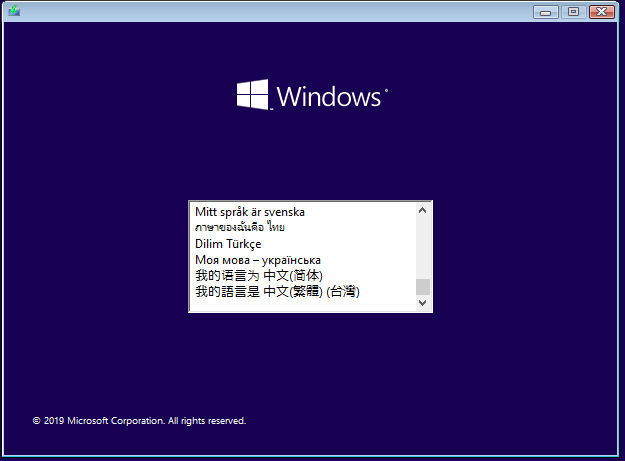
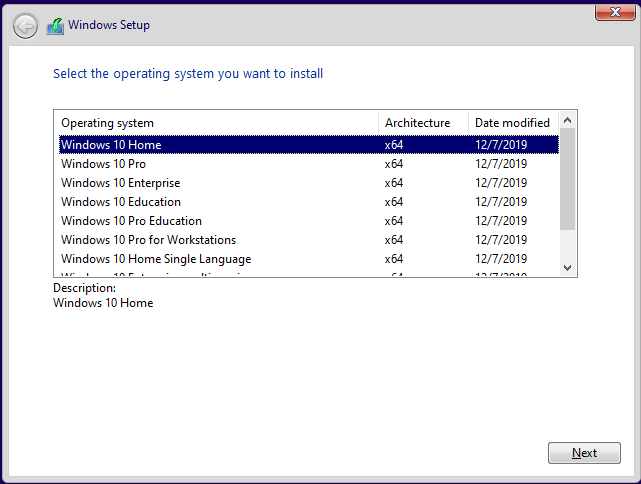
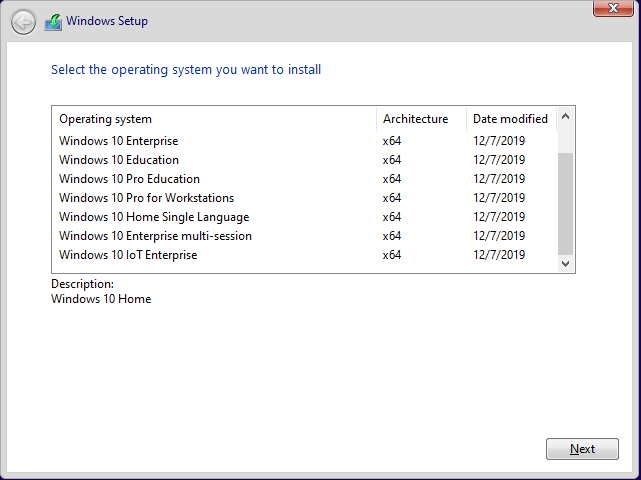
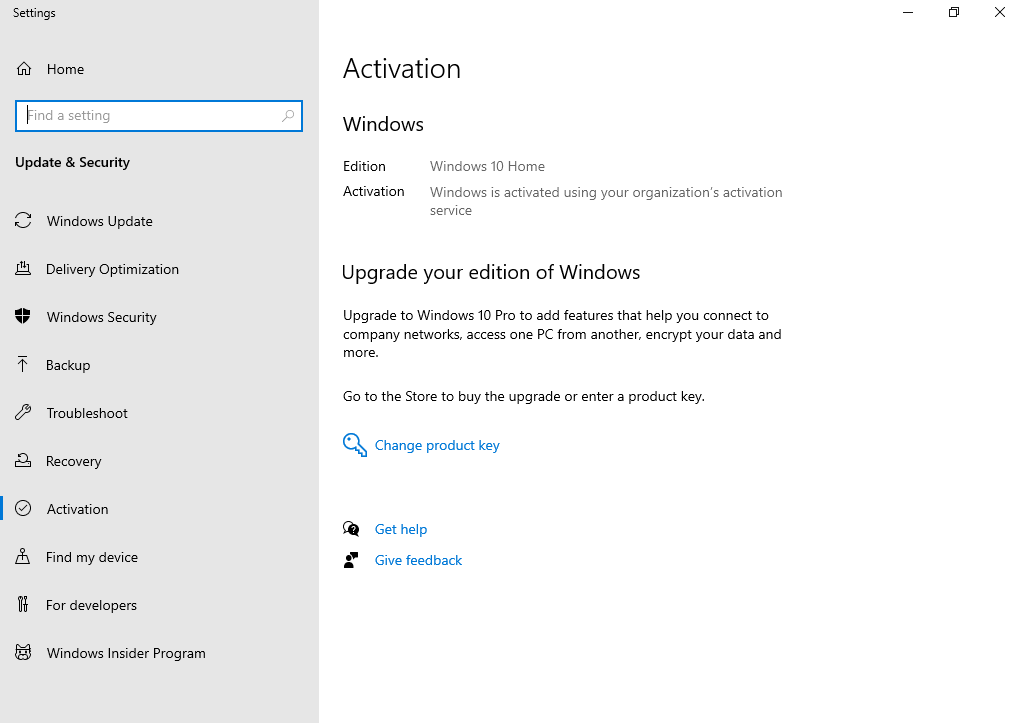
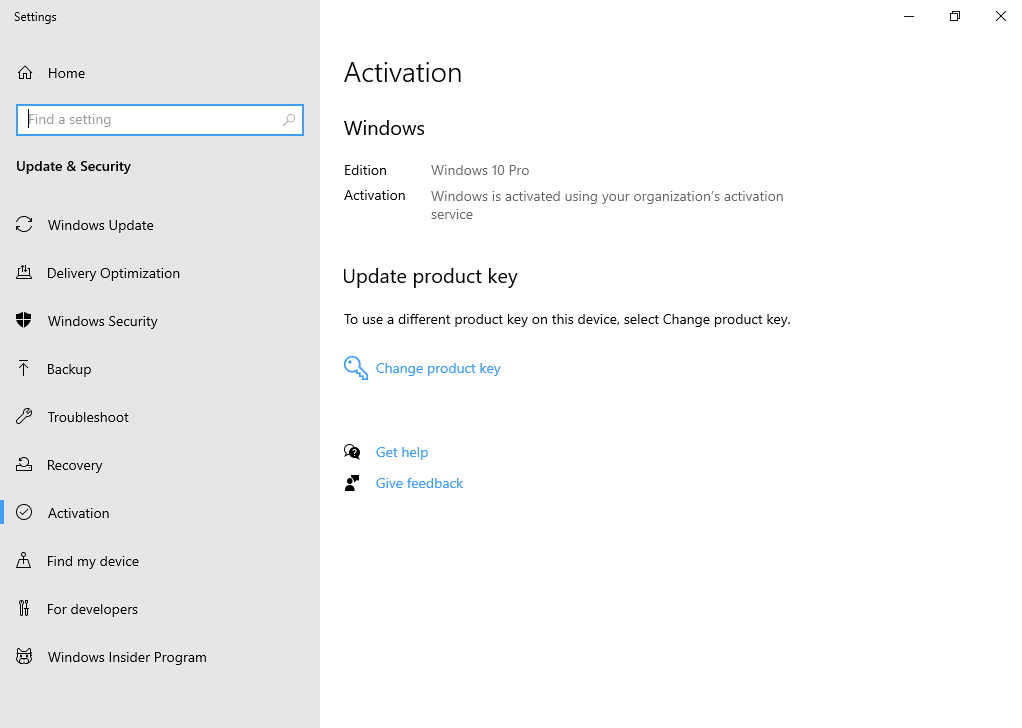
Homepage: https://www.microsoft.com/en-us
Use Rufus To Create Bootable USB & Boot / Instruction is Included in the folder!
Torrent Contain:
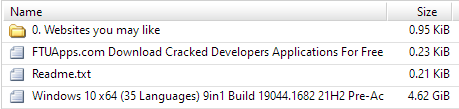
Size: 4.62GB
No VT due to file size limited – It’s clean no harm!



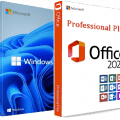
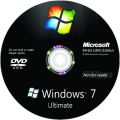
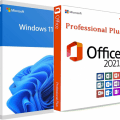


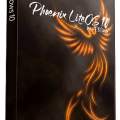
Whats the activation method used in this build?
please add untouched windows 10 pro x64 multilingual
They are untouched.